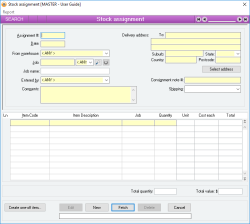Stock assignment
A stock assignment provides a way of assigning Items directly to a Job without having to go through the Sales order / Dispatch / Invoice process. By performing a Stock assignment, you are able to write-off stock in respect of a Job. Later analysis of the Job will ensure that the costs are accounted for.
When a stock assignment is performed, the Items specified are removed from stock and their value is debited to their respective Cost of Sales accounts.
- Multiple Items can be assigned to a specified Job
- A comments field allows free text to specify the nature of the assignment
- Pop up notifications available for Items
- This form can have custom fields implemented
Module: Inventory
Category: Stock assignment
Activation: Main > Inventory > Stock assignment
Form style: Multiple instance, WYSIWYS, SODA
Special actions available for users with Administrator permissions:
- Alter the User ID in the Entered by field.
- Change the User ID of the Entered by field of memos.
- Edit memos entered by other users.
Database rules:
- A Stock assignment cannot be given a date that is outside the range of the Extended financial year
- A Stock assignment cannot be deleted if its date is outside the range of the Extended financial year or before the Journal lock date
- You cannot assign more Items for a job than currently exist in the specified warehouse
Reference: Number, read-only, WYSIWYS
This number uniquely identifies a Stock assignment. The Assignment # is automatically generated by the system after the first update and cannot be changed for the life of the Stock assignment.
If a Stock assignment is deleted, its Assignment # will never be used again for another Stock assignment.
Reference: Select from list, Mandatory, HotEdit, WYSIWYS
This is the warehouse from which the stock is being taken. There must be sufficient stock for each specified item in this warehouse for the assignment to be successful.
Reference: Text(64), AutoComplete, QuickList, WYSIWYS
This is the Job to which the stock assignment relates. To display a list of all valid Jobs, click on the button or press the QuickList Hot Key.
Reference: Select from list, WYSIWYS
A job cost centre can be created when sent through from an Action menu or Launch form.
Reference: Select from list, Mandatory, HotEdit, WYSIWYS
This is the User name (not user login ID) of the user who entered the stock assignment. This field is automatically filled in with the user name of the current user and can only be changed if the current user has administrator permissions.
Reference: Memo, Expandable, WYSIWYS
This is free text that can be used to enter any comments about the stock assignment.
Reference: Button
Information is under review for a new version and will be updated soon.
Reference: Select from list, HotEdit
Information is under review for a new version and will be updated soon.
Reference: Text(30), AutoComplete, QuickList, WYSIWYS
This is the item code of the item that is being assigned. This must represent a valid item code, but you can type the first few letters of the code and activate the QuickList (by clicking on the button or pressing the QuickList Hot Key.
Reference: Text(64), AutoComplete, QuickList, WYSIWYS
Information is under review for a new version and will be updated soon.
Reference: Select from list
This is the unit of measure of the item that is being assigned. The quantity specified is always in terms of this unit.
Reference: Button
Information is under review for a new version and will be updated soon.
Item one-off entry form.